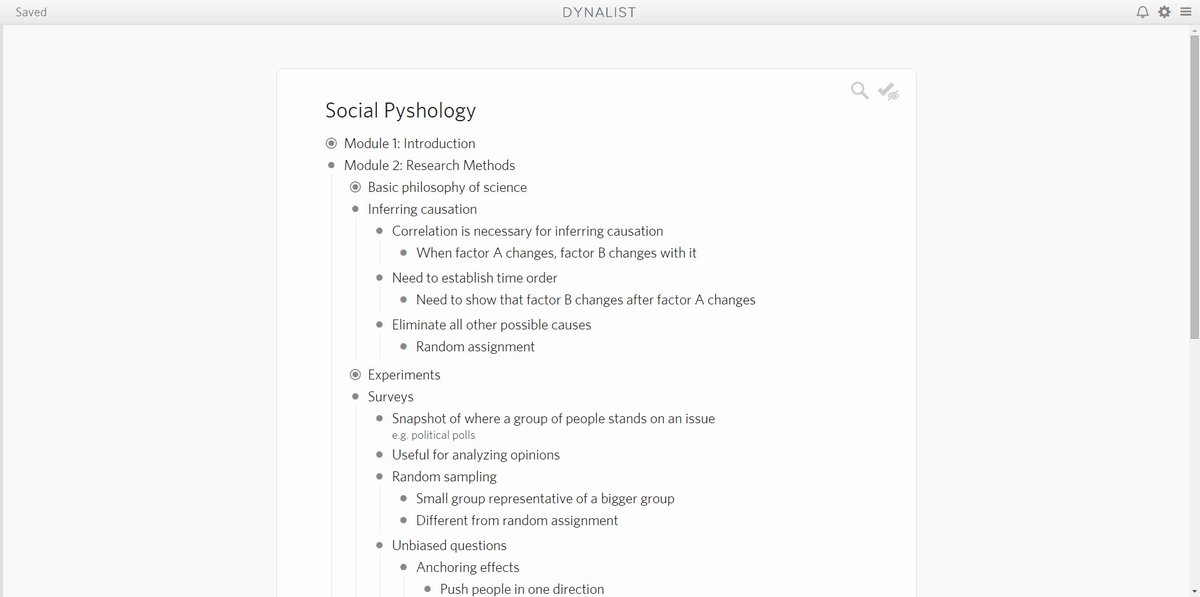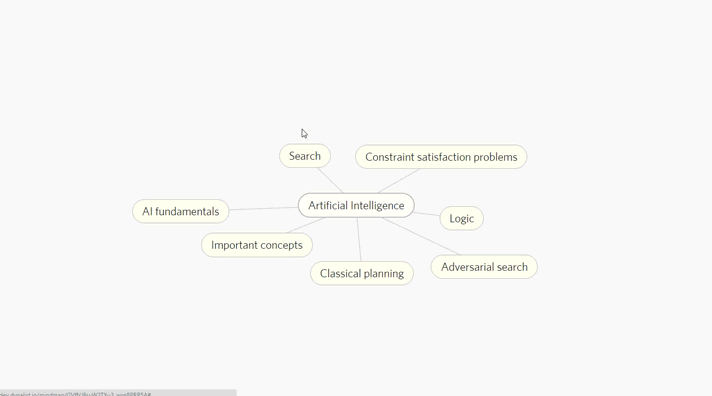Since Dynalist launched, some people have thought that Dynalist is simply a clone of WorkFlowy. Now is a good time to openly address the confusion about the nature of Dynalist.
We have used WorkFlowy and we liked it. However, we think that there are a lot of things that could take what WorkFlowy is doing to the next level, so we built Dynalist. To some, it may look like a clone but we’re confident this will not be the case in the future.
So what’s different about Dynalist?
Documents
People naturally have an idea of where the high-level structure ends and where the real content starts. Documents gives them the ability to explicitly draw the line. And you know what? People are already familiar with the way files and folders work on their computers.
Faster navigation
Although navigating from one place to another is doable in WorkFlowy, it takes quite a while to get used to, at least for us. Until the starred pages feature was introduced, you had to zoom back out, search for something, then zoom into it. Even with starred items, you are still limited to cycling through a single-dimensional list of starred pages.
We believe that it should take just a single click or a few keystrokes to get to anywhere you frequently work at. This is the extra advantage of having a file structure, and Sublime Text or IntelliJ IDEA users know exactly what we’re talking about. If you prefer, you don’t even have to leave the keyboard for something that comes up as frequently as switching context.
Here’s how fast it can be in Dynalist:

Our ambition: views
The way we picture Dynalist down the road doesn’t look anything like WorkFlowy. We imagined “views”. Views are different ways to show the same information. Think Google Calendar: the “Week View” and “Agenda View” look very different, but they’re showing the same information: your events. The idea is that different situations calls for different views.
If you have used Trello, you know it looks nothing like WorkFlowy. In essence, they are both just hierarchical lists, despite Trello’s depth limit of 2 levels. Trello shows the content in lists which consist of cards. Yes, there are many fancy features like comments, file attachments, labels, votes, but deep down, the thinking is the same. Trello is effectively just another view that can be applied to a list. A mind map is also just a different way to show a list of lists. Isn’t that mind-blowing? This thought blew our minds too, and we want this, badly.
Here’s what our mind map view prototype looks like. You will be able to view any Dynalist document as a mind map like this without doing any extra work.
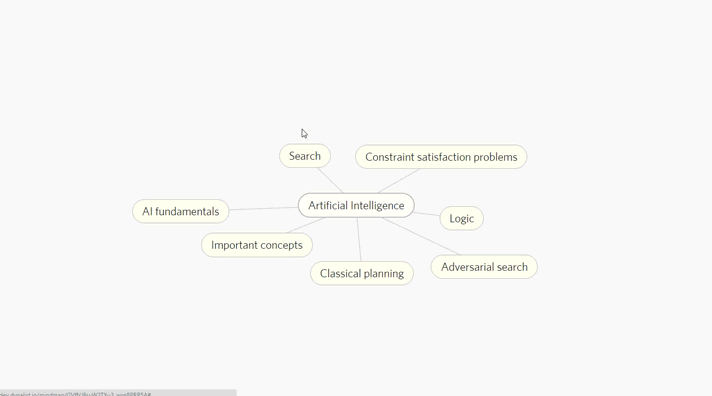
Small things that matter
There are a lot of other small improvements. The kind of thing that would make your day better. Maybe you want to insert images. Maybe you want to set reminders. Maybe you want to check an item with a single click, like in a checklist. Or maybe you want to write nice equations. Sounds like tiny things, but the need for them comes up so often that the frustration just keeps piling up.
We’re still young
We want to build something that would let the full power of the outliner model shine, and what you see now are only our first steps. Yes, we’re still far from where we want to be, but we’ll be there eventually.