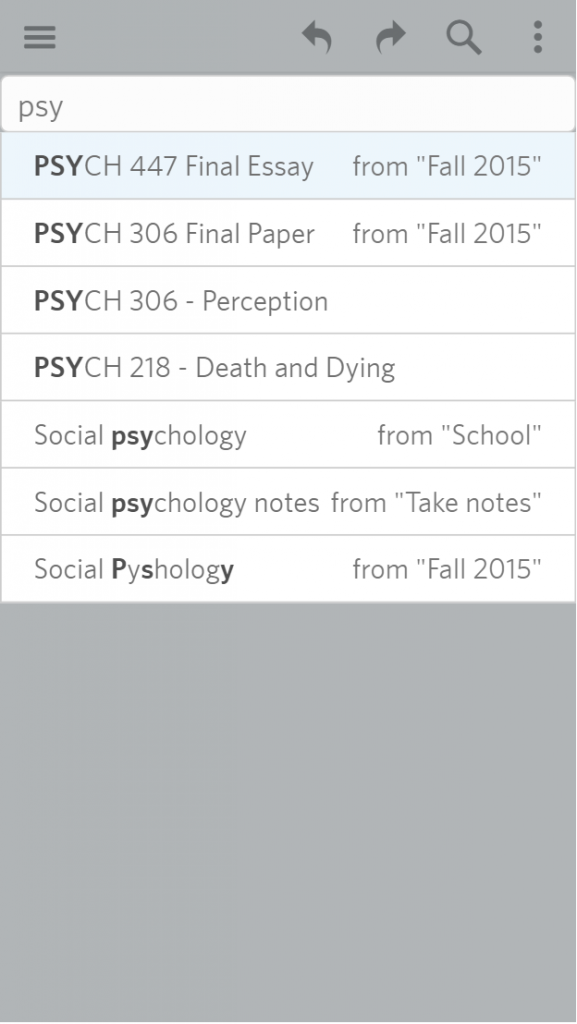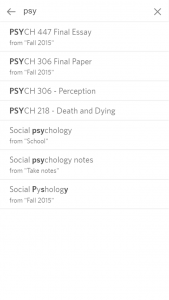The feedback phase has ended and we’re now planning out the work. Stay tuned!
We’re starting to working on dates, woohoo!
After reading through feedback from you guys and the discussion on Trello, we also referred to what the other apps do (primarily Evernote and Slack). Below is what we plan to include in the very first version of dates:
- You will be able to bring up the date picker with a special trigger character, “!”. There must be a space before “!”, or it must be the first thing in an item.
- You can pick the date and time in the date picker. There are maybe 7,352 types of date pickers out there that looks and works differently from each other; we’ll try our best to pick one that’s both efficient and good-looking.
- After you pick a date, a date that roughly follows the ISO format will be generated for you. Something like YYYY-MM-DD HH:MM. Not finalized yet, but it would something that’s usable for people from all around the world and is relatively easy to understand. Without the date picker, you can probably write it yourself if you want to.
- We haven’t decided on what the date markdown should look like, but it’s gonna be something that’s easy to write.
- When displayed (when you’re not editing the item that contains dates), the date will show up as a relative date (e.g. “Today 3 pm”).
- You will be able to filter items by a date range relative to now. The syntax will be something like “within: 1d” or “within: -7d”, which would show all items that contain dates during today (from midnight today to midnight tomorrow) and during the past week, respectively.
As mentioned above, we can’t stress enough that this will be our first step to incorporate dates in Dynalist. We know that other things are super important too: date sorting, integration with other calendar applications, task snoozing, etc. The purpose of building it in chunks like this is to adjust early if we make a mistake, and also to put something in your hands as soon as possible.
We might have missed some scenarios or use cases in the design proposed above, so here’s where we need your help. There will be another week before we start to work on this, and until then, please send in your feedback if you have any comments! You can comment below, @ us on Twitter, or send us a message inside Dynalist. Any way of contacting us would be fine. Thanks!